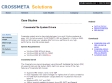2008
2007

XP Pro will not recognize USB mass storage devices : usb, storage, mass, xp, device
(via)Although it is too late for me, I just received this information from MS support. They said it is OK to post:
Dear Stan,
Thank you for your reply. According to the information, I recommend you follow these steps to resolve this issue:
Step 1: Remove Hidden Devices
1. Click Start. Click Run. Type cmd and press OK.
2. Type "set DEVMGR_SHOW_DETAILS=1" (without quotation marks) and press Enter.
3. Type "set DEVMGR_SHOW_NONPRESENT_DEVICES=1" (without quotation marks) and Press Enter.
4. Type "start devmgmt.msc" (without quotation marks) and click press Enter.
5. Click View. Click Show hidden devices.
6. Click " " to expand Imaging devices, Unknown devices and USB devices.
7. Are there any digital camera devices and unknown devices (including grayed out devices)? If so, please right click it and click Uninstall.
Step 2: Remove all oem*.inf files
=========================
1. Click start and click run then under the run line type in the command "cmd" (without the quotation marks)
2. In the command line, type in the following (without the quotes) and press enter after each command:
"cd windowsinf"
"ren infcache.1 *.old"
"ren oem*.inf *.old"
"del C:windowssetupapi.log"
"exit"
Step 3: Removing all entries under HKEY_LOCAL_MACHINE/Enum/USB that start with VID
==================================================================
Removing the VID entries from the registry will cause them to be redetected at restart.
CAUTION: If you have a USB keyboard or mouse, do not remove the VID entry for these devices, otherwise, Windows may not restart correctly.
1. Click Start and click Run. Type regedit and click OK. The Registry Editor window will open.
2. Go to HKEY_LOCAL_MACHINESystemCurrentControlSetEnumUSB.
3. Highlight and delete all the VID_.... entries.
Permissions may be set allowing the deletion of the VID_ entries by following the steps below:
a) Right-click the key to be deleted, and then click Permissions. The VID_... Permissions window will open.
b) With Everyone highlighted in the Group or User name section, select Full Control in the Permissions section.
c) Click Apply, and then click OK.
4. Turn off the computer.
Step 4: Reconnect the digital camera to the computer system:
=============================
1. With the computer system turned off, reconnect the Sony DSC-P50 camera to the USB port.
2. Restart the computer.
3. After the Windows operating system has finished restarting, plug the digital camera into the electrical outlet.
4. A New Hardware Detected window should open and reload the drivers.
If the camera still cannot work, I recommend you plug the camera to another Windows XP computer (Desktop) to test whether this camera works. I suspect it is an incompatibility issue.
Thank you for your time. I look forward to your reply.
Best Regards,
Microsoft Windows Support Professional
2006
1
(11 marks)